orca-robotics
INTRODUCTION
Overview
Download and Install
Quick Start
Documentation
Publications
REPOSITORY
Interfaces
Components
Libraries
Utilities
Software Map
DEVELOPER
Tutorials
Examples
Dev Guide
Dashboard
Wiki
login/pass: orca/orca
PEOPLE
Contributors
Users
Project
Download
Mailing lists
Writing a super-simple component
- Note:
- Reviewed for release 2.10.0.
Source files
Go to the top directory of the Orca distribution and type the following:
$ ls src/examples/brick brick.def doc.dox CMakeLists.txt mainthread.cpp mainthread.h
What are all these files? Here we'll just list their purpose, click on the links for the line-by-line explanation of the source.
- CMakeLists.txt -- A special text file used by the CMake build system. Based on the CMakeLists.txt in the current directory and the similar files in all directories above, CMake will generate Makefiles (or equivalents for non make-based systems, e.g. MS Visual Studio)
- mainthread.h and mainthread.cpp -- The one and only thread of our component.
- brick.def -- The component definition file. It contains information about the component's provided and required interfaces, configuration parameters, etc. During compilation a special utility Def2Cfg is automatically called to convert
brick.deffile into a samplebrick.cfgfile which is later installed into[ORCA_INSTALL]/cfg directory. The format of.def file is described in the documentation for the Def2Cfg utility.
doc.dox-- Component documentation in Doxygen format. This documentation is generated fromdoc.dox. For the details of the format, see Doxygen documentation.
CMakeLists.txt
ORCA_SET_COMPONENT_NAME( Brick )
SET( build TRUE )
# Check for human input
GBX_REQUIRE_OPTION( build EXE ${APP_NAME} ON )
# libs on which our code depends would go here
# SET( dep_libs ??? )
# GBX_REQUIRE_TARGETS( build EXE ${APP_NAME} ${dep_libs} )
IF( build)
INCLUDE( ${ORCA_CMAKE_DIR}/UseComponentRules.cmake )
FILE( GLOB srcs *.cpp )
# build stand-alone component
ORCA_WRAP_MAINTHREAD_INTO_APP( ${APP_NAME} ${APP_CTRLC_HANDLER} ${COMP_NAMESPACE} ${COMP_NAME} ${srcs} )
# TARGET_LINK_LIBRARIES( ${APP_NAME} ${dep_libs} )
# build IceBox service
IF( ORCA_BUILD_SERVICES )
ORCA_WRAP_MAINTHREAD_INTO_SERVICE( ${SERVICE_NAME} ${COMP_NAMESPACE} ${COMP_NAME} ${srcs} )
# TARGET_LINK_LIBRARIES( ${SERVICE_NAME} ${dep_libs} )
ENDIF( ORCA_BUILD_SERVICES )
ORCA_GENERATE_CONFIG_FILE( ${APP_NAME}.def )
ENDIF( build )
- Line by Line Walkthrough
- All GearBox macros start with "GBX_"
- All Orca macros start with "ORCA_"
- The rest are standard CMake commands and macros.
ORCA_SET_COMPONENT_NAME ( Brick )
- APP_NAME application executable name (defaults to the component name converted to lower case)
- SERVICE_NAME service library name (defaults to the component name prepended with project name and appended with "Service")
- COMP_NAMESPACE component namespace (defaults to the component name converted to lower case)
Also sets APP_CTRLC_HANDLER=1 (instructs application to install Ctrl-C Handler)
For custom values, call this function first and then override some or all of the variables manually. For example:
ORCA_SET_COMPONENT_NAME( MyComponent )
SET( COMP_NAMESPACE mycomp )
SET( build TRUE )
BUILD and set it to TRUE, i.e. "this library will be built". Failure to meet any one of the requirements will assign FALSE to this "cumulative variable".
# Check for human input
GBX_REQUIRE_OPTION( build EXE ${APP_NAME} ON )
BUILD_BRICK (BUILD + the name of our component in upper case). This option can be used as a variable to implement conditional compilation. The default value of this variable is ON, equivalent to TRUE. CMake comes with a configuration tool called ccmake. In Linux, when you type "ccmake ." in the top directory of the Orca distribution, you will see a list of all compilation options. Scroll down to BUILD_BRICK and press ENTER, the value of the option will change to OFF. Now configure (press c) and generate (press g). The build options have now been adjusted such that the Brick example will not be compiled. Repeat the process to turn the compilation back on or delete CMakeCache.txt to go back to defaults.
# libs on which our code depends would go here
# SET( dep_libs ??? )
# GBX_REQUIRE_TARGETS( build EXE ${APP_NAME} ${dep_libs} )
IF( build)
INCLUDE( ${ORCA_CMAKE_DIR}/UseComponentRules.cmake )
UseComponentRules.cmake and located in INCLUDE command imports all the commands from that file as if we typed them in here by hand.
Because the UseComponentRules.cmake script is installed with the rest of the Orca files, satellite projects which use Orca can use this script file as well. The CMake variable ORCA_CMAKE_DIR works out the correct location of Orca CMake scripts.
FILE( GLOB srcs *.cpp )
COMP_SRCS.- Instead of searching you can just list the files you need.
SET( srcs mainthread.cpp )
ORCA_WRAP_MAINTHREAD_INTO_APP( ${APP_NAME} ${APP_CTRLC_HANDLER} ${COMP_NAMESPACE} ${COMP_NAME} ${srcs} )
- files named mainthread.h/cpp
- which define a class ${COMP_NAMESPACE}MainThread
- which derives from gbxiceutilacfr::Thread or its derivatives
If your component is non-standard (e.g. has several threads or needs to do something special in the constructor) you can create a custom Orca component. There's a macro for this case as well called WRAP_COMPONENT_INTO_APP which will place the custom component into an Orca application. If your main.cpp file needs to be nonstandard, then you have to write it by hand without the help of the macros. When writing custom component.h/cpp and main.cpp files it may be useful to take a look at the automatically generated versions. Look at the contents of brick/autogen directory (it is generated during the cmake process).
# TARGET_LINK_LIBRARIES( ${APP_NAME} ${dep_libs} )
IF( ORCA_BUILD_SERVICES )
ORCA_WRAP_MAINTHREAD_INTO_SERVICE( ${SERVICE_NAME} ${COMP_NAMESPACE} ${COMP_NAME} ${srcs} )
# TARGET_LINK_LIBRARIES( ${SERVICE_NAME} ${dep_libs} )
ENDIF( ORCA_BUILD_SERVICES )
BUILD_SERVICES is ON, create a shared library called libOrcaBrick.so (default value for ${SERVICE_NAME}). The macro wraps an Orca service around a single thread. The BUILD_SERVICES option is defined globally but can be user-configured with ccmake tool. The default setting is OFF. The macro will also schedule this service library to be installed into
ORCA_GENERATE_CONFIG_FILE( ${APP_NAME}.def )
ENDIF( build )
There are additional sources of information on CMake. Take a look at the CMake documentation and a GearBox build system tutorial.
mainthread.h
#ifndef MAIN_THREAD_H #define MAIN_THREAD_H #include <gbxsickacfr/gbxiceutilacfr/subsystemthread.h> #include <orcaice/context.h> namespace brick { class MainThread: public gbxsickacfr::gbxiceutilacfr::SubsystemThread { public: MainThread( const orcaice::Context& context ); // from SubsystemThread virtual void walk(); private: orcaice::Context context_; }; } // namespace #endif
- Line by Line Walkthrough
#include <gbxsickacfr/gbxiceutilacfr/subsystemthread.h> #include <orcaice/context.h>
class MainThread: public gbxsickacfr::gbxiceutilacfr::SubsystemThread
Firstly, it catches all common and uncommon exception which may originate in our code. This does not mean that we should not worry about exceptions because when SubsystemThread catches an exception it does not know what to do, so it just prints out a statement and waits for the component to shut down. This behavior is useful because, without this precaution, the program would simply seg fault and you wouldn't event know what happened.
Secondly, this class simplifies usage of hydroutil::Status class by integrating functionality of hydroutil::SubStatus. Status can keep track of multiple subsystems which can be defined arbitrarily and are destinguished by a name. Typically, each thread is a subsystem. It can be in certain state and this state can be reported through the hydroutil::Status facility.
If something about the way hydroutil::SubsystemThread behaves doesn't suit your needs, you can always use the more general hydroutil::Thread.
public:
MainThread( const orcaice::Context& context );
virtual void walk();
walk() defined in hydroutil::SubsystemThread. Function walk is the entry point of the thread, the thread execution happens in it. (The equivalent function in the more general hydroutil::Thread is called run(), i.e. walking is safer than running. :)
private:
orcaice::Context context_;
};
mainthread.cpp
#include <iostream> #include <orcaice/orcaice.h> #include "mainthread.h" using namespace std; using namespace brick; MainThread::MainThread( const orcaice::Context& context ) : SubsystemThread( context.tracer(), context.status(), "MainThread" ), context_(context) { subStatus().setMaxHeartbeatInterval( 20.0 ); } void MainThread::walk() { // multi-try function orcaice::activate( context_, this, subsysName() ); // // Read configuration settings // std::string prefix = context_.tag() + ".Config."; int sleepIntervalMs = orcaice::getPropertyAsIntWithDefault( context_.properties(), prefix+"SleepIntervalMs", 1000 ); subStatus().ok( "Initialized" ); // // Main loop // subStatus().setMaxHeartbeatInterval( sleepIntervalMs * 3.0/1000.0 ); while( !isStopping() ) { context_.tracer().debug( "Running main loop", 5 ); subStatus().heartbeat(); // here we can do something useful IceUtil::ThreadControl::sleep(IceUtil::Time::milliSeconds(sleepIntervalMs)); } }
- Line by Line Walkthrough
MainThread::MainThread( const orcaice::Context& context ) :
SubsystemThread( context.tracer(), context.status(), "MainThread" ),
context_(context)
{
subStatus().setMaxHeartbeatInterval( 20.0 );
Note that this line is equivalento to calling.
context_.status().setMaxHeartbeatInterval( subsysName(), 20.0 );
void
MainThread::walk()
{
Executing code in a separate thread usually means that we are responsible for catching all possible exceptions. We don't do it here because hydroutil::SubsystemThread does it for us.
orcaice::activate( context_, this, subsysName() );
The component does not perform this step automatically and leave it up to the designer because this is an important step and you may want to choose when to do it. For example you may want to setup all your required interfaces (i.e. clients) first and then enable the provided interfaces.
This operation may fail for various reasons. Common ones are: the network cable is unplugged, the Registry is unreachable. This standard function will try to activate indefinitely after sleeping for a few seconds. But we want to be able to get out of this infinite loop (e.g. with a Ctrl-C). For this reason, we supply this function with a pointer to a Thread (i.e. this = the pointer to this thread) so it can find out that it's time to stop. By the way, this is also the reason why orcaice::activate() should be called from a thread and not from Component::start().
std::string prefix = context_.tag() + ".Config.";
int sleepIntervalMs = orcaice::getPropertyAsIntWithDefault( context_.properties(),
prefix+"SleepIntervalMs", 1000 );
This component has a single configuration parameter specifying the sleep interval within the main loop. It must be specified as an integer in milliseconds. See Brick documentation for the description of this config parameter.
We use a helper function from libOrcaIce which returns an integer with default. The value is looked up in the property set available from the component context using the key "Brick.Config.SleepIntervalMs". If this property is absent in the config file, the default value of 1000ms = 1s is used.
Note that we should probably do more checks on the specified value, e.g. make sure that it is not negative.
subStatus().ok( "Initialized" );
subStatus().setMaxHeartbeatInterval( sleepIntervalMs * 3.0/1000.0 );
while( !isStopping() )
{
context_.tracer().debug( "Running main loop", 5 );
subStatus().heartbeat();
// here we can do something useful
IceUtil::ThreadControl::sleep(IceUtil::Time::milliSeconds(sleepIntervalMs));
} }
brick.def
DefaultComponentTag=Brick # Provided Interfaces # none # Required Interfaces #none # Component Configuration Config.SleepIntervalMs.Default=1000
- Line by Line Walkthrough
DefaultComponentTag=Brick
brick.cfg file.
# Provided Interfaces # none # Required Interfaces #none
# Component Configuration Config.SleepIntervalMs.Default=1000
brick.cfg file "Brick.Config.SleepIntervalMs=1000"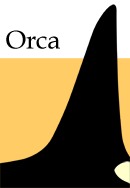
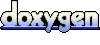 1.4.5
1.4.5