orca-robotics
INTRODUCTION
Overview
Download and Install
Quick Start
Documentation
Publications
REPOSITORY
Interfaces
Components
Libraries
Utilities
Software Map
DEVELOPER
Tutorials
Examples
Dev Guide
Dashboard
Wiki
login/pass: orca/orca
PEOPLE
Contributors
Users
Project
Download
Mailing lists
Running components inside the IceBox server
- Note:
- Reviewed for release 2.10.0.
Compiling Services
Because IceBox services are not used by everyone, their compilation is disabled by default. To turn it on, useccmake utitilty (or the GUI equivalent). Find the option is BUILD_SERVICES, hit Enter to toggle, hit C to configure), then G to generate. Recompile and install.Start Up the Infrastructure
Make sure the IceGrid Registry is running and the IceStorm server is NOT (See Quick-Start Guide for instructions).Connect Two Components
First, copy default configuration files for the SickLaser and LaserMon components.$ cd ~/sys; mkdir tuteicebox; cd tuteicebox $ cp [ORCA-INSTALL]/share/orca/cfg/laser2d.cfg . $ cp [ORCA-INSTALL]/share/orca/cfg/lasermon.cfg .
Also, copy the IceBox configuration files for this tutorial, which are included with your Orca distribution.
$ cp [ORCA-SRC]/scripts/ice/icebox_laser.cfg . $ cp [ORCA-SRC]/scripts/ice/icestorm.cfg . $ mkdir stormdb
- The IceBox Server
The laser config file needs to be changed to fake (simulated) operation (you can skip this step if you're connected to a real SICK laser). Edit laser2d.cfg, and change the name of the driver library from 'libHydroLaserScanner2dSickCarmen.so' to 'libHydroLaserScanner2dFake.so' so it looks like this:
Laser2d.Config.DriverLib=libHydroLaserScanner2dFake.so
Start the IceBox.
$ icebox --Ice.Config=icebox_laser.cfg
- The Client
lasermon.cfg.
$ lasermon
You should see the scans scroll by on the screen, just as in the Starting Up the Infrastructure tutorial. To stop the IceBox or the component, type Ctrl-C in the corresponding terminal window.
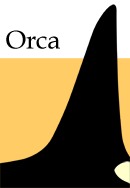
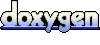 1.4.5
1.4.5