INTRODUCTION
Overview
Download and Install
Quick Start
Documentation
Publications
NONFRAMEWORK CODE
Driver Interfaces
Drivers
Libraries
Utilities
FRAMEWORK CODE
Interfaces
Components
Libraries
Utilities
Full Software Listings
DEVELOPER
Tutorials
Examples
Dev Guide
Dashboard
PEOPLE
Contributors
Users
Project
Download
Mailing lists
Logging interface data in text format
- Note:
- Reviewed for release 2.10.0.
In this tutorial we will demonstrate the use of the Orca data logging utility. The system diagram is shown below (IceGrid Registry and IceStorm are not shown).

Start up Orca and Player/Stage
Repeat the start up instructions of Driving a robot simulated with Player/Stage -- but this time IceStorm is not optional, it has to run.
Create a new system directory and copy Orca sample files.
$ mkdir -p ~/sys/tutelogtxt; cd ~/sys/tutelogtxt $ cp [ORCA-INSTALL]/share/orca/cfg/robot2d.cfg . $ cp [ORCA-INSTALL]/share/orca/cfg/teleop.cfg . $ cp [ORCA-INSTALL]/share/orca/cfg/logrecorder.cfg .
Robot component
Run the Robot2d component.
$ robot2d
Make sure that you can move the robot with Teleop (same as described in Driving a robot simulated with Player/Stage).
Odometry logrecorder
The sample config file for the LogRecorder contains a sample line for each supported interface. Most of them need to be deleted because we will log a single interface: orca::Odometry2d. The resulting config file is shown below.
# Component
LogRecorder.Platform=local
LogRecorder.Component=logrecorder
# Required Interfaces
LogRecorder.Requires.Odometry2d0.Proxy=odometry2d@local/robot2d
# Configuration Options
# Valid values: {'auto', 'local', 'remote'}
LogRecorder.Config.Driver=auto
LogRecorder.Config.FactoryLibNames=libOrcaLogFactory.so
LogRecorder.Config.FilenameTimestamp=0
LogRecorder.Config.Odometry2d0.Format=ascii
A couple of things to note about this configuration:
- We are using the 'ascii' format which is human-readable.
- We've changed the
FilenameTimestampproperty to 0 for convenience. This way the timestamp will not be pre-pended to the filenames. In real-world usage enabling this option (by setting it to 1) is very useful because it reduces the chances of accidental deletion of log files.
Run the logrecorder.
$ logrecorder
Command the robot to move around. After a few seconds stop the logrecorder and list the newly created log files.
$ ls *.log master.log odometry2d0.log
Examining log files
Lets examine the log files and compare their contents with the log file format described in the documentation of the LogRecorder component.
- Master file
The data section contains the list of data messages from all interfaces (in our case there's only one with ID=0). The time stamps here are the time when the message was received.
#data 1185086269 26512 0 0 1185086269 234753 0 1 1185086269 541920 0 2
- Interface log file
The data section consists of 2-line segments, one for each data message. A typical one is shown below:
601 899999 1.3562 -0.236412 -34.8 0.25 0 -12
To understand it, we have to examine the documentation for orcalogfactory::Odometry2dLogger (there is a link to it from LogRecorder documentation under the heading "Details for specific interfaces").
Now we can interpret the segment above. This data point was collected at the time 601 seconds and 899999 microseconds (this is Stage simulation time, not processor time). At that time, the odometric position of the robot was x=1.3562m, y=-0.236412m, theta=-34.8deg. The robot was moving with speed vx=0.25m/s, no cross speed, and turnrate=-12deg/s.
- Parsing in Matlab
As noted in the LogRecorder documentation, there's a simple Matlab parsing function for this interface in [ORCA_SRC]/scripts/matlab/logutils/parseodometry2ddata.m.
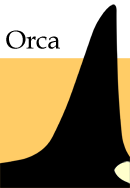
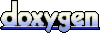 1.4.5
1.4.5