INTRODUCTION
Overview
Download and Install
Quick Start
Documentation
Publications
NONFRAMEWORK CODE
Driver Interfaces
Drivers
Libraries
Utilities
FRAMEWORK CODE
Interfaces
Components
Libraries
Utilities
Full Software Listings
DEVELOPER
Tutorials
Examples
Dev Guide
Dashboard
PEOPLE
Contributors
Users
Project
Download
Mailing lists
Installing optional dependencies on Debian Linux
- Note:
- Reviewed for release 2.10.0.
Ice from source
Even though there is a Debian package for Ice, sometimes you may want to build Ice from source. Some of the possible reasons:
- you need an Ice version different from the one in the package (newer or older)
- you want to install Ice some place other than the standard directory
- you want to apply a patch to the source.
These instructions have been updated to Ice-3.3. They may need to be modified for earlier versions.
Following the instructions below will install Ice to the default location /opt/Ice-[VERSION]. We recommend doing this but, if you have a good reason, you can change it by editing the file config/Make.rules.
Download source from download page.
- First, install Ice dependencies. Debian packages for all required libraries exist.
# apt-get install libdb4.6++-dev libbz2-dev bzip2 libssl-dev libreadline5-dev libexpat1-dev mcpp
- In some cases the compiler complains about not being able to link to libmcpp.so ("cannot find -lmcpp"). You can help it by creating an extra symbolic link.
# ln -s /usr/lib/libmcpp.so.0.2.0 /usr/lib/libmcpp.so
- Unpack the source archive (replace [VERSION] with the version of Ice you are trying to install.)
$ tar -xzf Ice-[VERSION].tar.gz $ cd Ice-[VERSION]/cpp
- Ice installer is particular about the name of the compiler. If you are using a version of gcc, make sure the names are standard:
gcc/g++! If you skip this step you'll see a cryptic message aboutmkshlibnot defined.$ export CC=gcc; export CXX=g++
- Compile and install
$ make $ make test (optional, requires python) # make install # ldconfig
- Note:
- On some installations you can get an error "c++ does not exist". Ice build system internally uses
c++as the name of the compiler whengccwas specified. Make sure++ exists in the pah (e.g. with 'which c++'). If it does not exist, create a symbolic link manually.# ln -s /usr/bin/g++ /usr/bin/c++
-
On some installations you can get an error "mcpp does not exist". Make sure
mcpppackage was installed. Then try creating the following symbolic link.# ln -s /usr/lib/libmcpp.so.0 /usr/lib/libmcpp.so
Make sure that the Ice binaries and executables are in the path. You may want to add this snippet to your ~/.bashrc file (don't forget to replace [VERSION]).
export ICE_HOME=/opt/Ice-[VERSION] export PATH=$ICE_HOME/bin:$PATH export LD_LIBRARY_PATH=$ICE_HOME/lib:$LD_LIBRARY_PATH
NOTE: Software below is strictly optional. To ensure that Orca knows about these new packages you will have to re-run cmake and make in Orca once the new packages have been installed. You will also have to remove the cmake cache before rerunning cmake.
$ cd [ORCA_SRC] $ rm CMakeCache.txt $ cmake . $ make # make install
Doxygen
Doxygen is a tool to produce documentation from source code. It can be easily installed as a package. The standard version can build all Orca documentation except for the Slice interfaces and objects. You may also want to install the graphviz package which contains the dot utility used by doxygen to generate diagrams.
# apt-get install doxygen graphviz
Qt
Qt is a cross-platform GUI framework. Minimum version required 4.2.0 (latest tested: 4.3.4)
# apt-get install libqt4-dev qt4-doc qt4-dev-tools
PkgConfig
Some components require pkg-config utility to check for dependencies
# apt-get install pkg-config
Player/Stage using Debian package
Player/Stage are now part of Debian Testing. You can install the packages like that:
# apt-get install robot-player stage libplayercore-dev libplayerc++-dev
This will install the libraries in /usr/lib, the executables in /usr/bin and the configuration files in /usr/share/player and /usr/share/stage.
For a quick start:
$ robot-player /usr/share/stage/worlds/simple.cfg
In case of a problem see our short section on Troubleshooting Player or consult Player mailing lists.
Gazebo
Gazebo is part of the Player/Stage project. It is an open-source 3D multiple robot simulator with dynamics. These notes were tested with Player 2.0.3, Gazebo 0.7.0, and Open Dynamics Engine 0.7. Note that Gazebo's documentation is not very well maintained at the moment and it has a number of bugs which are not always trivial to fix. Please see the Gazebo mailing list and Gazebo manual pages for more help.
Make sure that you have installed Player/Stage first (Player/Stage from source or Player/Stage using Debian package).
Start with Gazebo/ODE dependencies.
# apt-get install swig python-wxtools libxml2-dev libglu1-mesa-dev libglut3-dev autoconf automake1.9 python2.4-dev libtool
Note that there may be a few other dependencies which aren't included here.
You will also have to download and compile Open Dynamics Engine which is Gazebo's physics engine. It is recommended to use the latest release (tested with 0.8). Since Gazebo expects libode.so to be in a different location than the standard install, a symbolic link will need to be created.
$ unzip ode-src-<versoin>.zip $ cd ode-<version> $ sh autogen.sh (if you are using a snapshot version) $ ./configure --enable-double-precision --enable-release --with-trimesh=opcode $ make # make install # ln -s /usr/local/lib/libode.so /usr/lib/libode.so
There are a few optional components for Gazebo. It is recommended to install these, in order to get full Gazebo functionality.
# apt-get install lib3ds-dev proj libgdal1-1.3.1-dev
Get the latest release of Gazebo (tested with 0.7.0).
Tell gazebo where to find player stuff.
$ export PKG_CONFIG_PATH=/opt/player-[VERSION]/lib/pkgconfig/:$PKG_CONFIG_PATH
Run automake tools (automake version>=1.6, autconf version>=2.53), compile, and install. It is recommended to install Gazebo in the /opt directory.
$ tar zxvf gazebo-<version>.tar.gz $ cd gazebo-<version> $ ./bootstrap $ ./configure --prefix=/opt/gazebo-<version> $ make # make install
Append the following to your .bashrc file
export GAZEBO_HOME=/opt/gazebo-<version> export PATH=$GAZEBO_HOME/bin:$PATH export LD_LIBRARY_PATH=$GAZEBO_HOME/lib:$LD_LIBRARY_PATH export PYTHONPATH=$GAZEBO_HOME/lib/python2.4/site-packages/:$PYTHONPATH export CPATH=$GAZEBO_HOME/include:$CPATH
For a quick start:
$ wxgazebo [GAZEBO_SRC]/worlds/example.world
If you get an error, please proceed to Using Orca with Player/Gazebo simulator. You might also want to consult the Gazebo mailing lists and manuals for additional help.
Player/Stage from source
Player/Stage is an open-source device server and simulator. These notes were tested with Player 2.0.3 and Stage 2.0.3.
Start with Player/Stage dependencies.
# apt-get install libglib2.0-dev libgtk2.0-dev libltdl3-dev libjpeg-dev
Download and unpack player and stage distros. We recommend installing both player and stage to some place other than the default /usr/local/ because the different versions quickly become unmanagable.
$ cd player-[VERSION] $ ./configure --prefix=/opt/player-[VERSION] $ make # make install
If you get an error like this
make[3]: *** No rule to make target `../libplayercore/libplayererror.la', needed by `libplayercore.la'. Stop.
try compiling one job a time:
$ make -j1
Now compile Stage. Tell pkgconfig how to find player stuff.
$ export PKG_CONFIG_PATH=/opt/player-[VERSION]/lib/pkgconfig/:$PKG_CONFIG_PATH $ cd stage-[VERSION] $ ./configure --prefix=/opt/stage-[VERSION] $ make # make install
Append the following to your .bashrc file
export PLAYER_HOME=/opt/player-[VERSION] export PATH=$PLAYER_HOME/bin:$PATH export LD_LIBRARY_PATH=$PLAYER_HOME/lib:$LD_LIBRARY_PATH export PKG_CONFIG_PATH=$PLAYER_HOME/lib/pkgconfig/:$PKG_CONFIG_PATH export STAGE_HOME=/opt/stage-[VERSION] export LD_LIBRARY_PATH=$STAGE_HOME/lib:$LD_LIBRARY_PATH
For a quick start:
$ player [STAGE_SRC]/worlds/simple.cfg
Troubleshooting Player
If you experience a crash like this:
err: unable to open color database /usr/X11R6/lib/X11/rgb.txt : No such file or directory (stage.c stg_lookup_color) Segmentation fault (core dumped)
You can solve it adding a symbolic link to your rgb.txt file location, for example
# ln -s /etc/X11/rgb.txt /usr/X11R6/lib/X11/rgb.txt
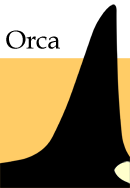
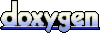 1.4.5
1.4.5