INTRODUCTION
Overview
Download and Install
Quick Start
Documentation
Publications
NONFRAMEWORK CODE
Driver Interfaces
Drivers
Libraries
Utilities
FRAMEWORK CODE
Interfaces
Components
Libraries
Utilities
Full Software Listings
DEVELOPER
Tutorials
Examples
Dev Guide
Dashboard
PEOPLE
Contributors
Users
Project
Download
Mailing lists
Installing Orca on QNX Neutrino
- Note:
- Reviewed for release 2.4.0.
These are detailed instructions for installing Orca on QNX Neutrino Real Time OS. They are known to work with OS version 6.3 SP3. See Download and Install Orca for general guidelines.
OS and Utilities
QNX standard installation includes a minimum set of UNIX utilities. If you are going to be doing some develepment in QNX it helps if you add some basics. Get the the 3rd party package CD, run the Installer (click on Launch in low-left corner) and install the following:
- GNU bash
- GNU libtool
- GNU man
- GNU pkgconfig
- GNU Text Utils
- OpenSSH
- Perl
- Python
Set up environment variables by adding this to $HOME/.profile
export CXX=QCC export CC=qcc export CXXFLAGS="-V3.3.5,gcc_ntox86_cpp" export CFLAGS="-V3.3.5,gcc_ntox86" export LDFLAGS="-lang-c++ -lm" export CVS_RSH=ssh
Standard shell is ksh. If you prefer to use bash, you can, it is installed in /opt/bin. But the environment does not seem to be setup automatically. These environment variables must be defined for you to be able to compile stuff.
export PATH=$PATH:/opt/X11R6/bin:/usr/X11R6/bin:/usr/local/bin:/opt/bin:/usr/qnx630/host/qnx6/x86/usr/bin:\ /usr/qnx630/host/qnx6/x86/usr/sbin:/usr/qnx630/host/qnx6/x86/sbin:/usr/qnx630/host/qnx6/x86/bin:\ /usr/qnx630/host/qnx6/x86/usr/photon/appbuilde export QNX_HOST=/usr/qnx630/host/qnx6/x86 export QNX_TARGET=/usr/qnx630/target/qnx6
CMake
Minimum version required 2.4-patch 2 (latest tested: 2.4-patch 6).
$ tar -xzf cmake-[VERSION].tar.gz $ cd cmake-[VERSION] $ ./bootstrap $ make # make install
Ice
Minimum version required 3.2.0 (latest tested: 3.2.0).
Ice packages for QNX do not exist, so we have to build from source. Following the instructions below will install Ice to the default location /opt/Ice-[VERSION]. We recommend doing this but, if you have a good reason, you can change it by editing the file config/Make.rules.
First, install Ice dependencies. You can download the ThirdPartySources archive from ZeroC but they tend to be a bit out of date. Below we point out where newer versions are required.
- libexpat. The version distributed by ZeroC is 1.95.8 and it does not build. We got v.2.0.0 from http://expat.sourceforge.net/.
$ tar -xzf expat-[VERSION].tar.gz $ cd expat-[VERSION] $ ./configure --prefix=/opt/expat-[VERSION] $ make # make install # ln -s /opt/expat-[VERSION] /opt/expat
- libbzip2. The version which comes from ZeroC is 1.0.3, it worked fine.
$ tar -xzf bzip2-[VERSION].tar.gz $ cd bzip2-[VERSION] $ make # make install PREFIX=/opt/bzip2-[VERSION] # ln -s /opt/bzip2-[VERSION] /opt/bzip2
- Berkley DB. This one is fun. This DB officially supports QNX but it didn't work out of the box. Ice requires v.4.3 and distributes v.4.3.29. I couldn't link Ice dynamically to it no matter what I tried, with this version and later ones 4.4.20 and 4.5.20. It compiled but at run time puked after complaining about "Unknown symbols" (11 of them). At the end I managed to get Ice working when linked statically to libdb_cxx. But because the db symbols are used in libFreeze.so, the db library has to be special: static but with PIC option enabled.
$ tar -xzf db-4.5.20.NC.tar.gz $ cd db-4.5.20.NC/build_unix $ ../dist/configure --enable-cxx --prefix=/opt/db-4.5.20 $ make $ QCC -A libdb_cxx-4.5S.a .libs/*.o # make install # cp libdb_cxx-4.5S.a /opt/db-4.5.20/lib/. # ln -s /opt/db-4.5.20 /opt/db
- libOpenSSL. Build v.0.9.8b from source (requires Perl5). The binary package of 0.9.7 on the 3rd party CD didn't work. At the end some tests in IceSSL failed. I didn't try hard to fix it because I don't need SSL.
$ tar -xzf openssl-[VERSION].tar.gz $ cd openssl-[VERSION] $ ./config --prefix=/opt/openssl-[VERSION] $ make # make install # ln -s /opt/openssl-[VERSION] /opt/openssl
Now Ice itself.
- Get source
- get source from http://www.zeroc.com/download.html
- get the patch from http://www.zeroc.com/forums/patches/3161-qnx-6-3-sp3-ice-3-2-0-a.html
- apply the patch, but NOT in QNX. The
patchthat comes with QNX does not seem to work. So I built and applied the patch in Linux and then transferred the patched source to QNX.$ tar -xzf Ice-3.2.0.tar.gz $ cd Ice-3.2.0 $ patch -p1 < ../ice320qnx.patch.txt
- Configure
- Edit [ICE-SRC]/config/Make.rules file. If you followed these installation instructions, simply uncomment the lines corresponding to BZIP2_HOME, DB_HOME, and EXPAT_HOME. Remove the question marks.
BZIP2_HOME = /opt/bzip2 DB_HOME = /opt/db EXPAT_HOME = /opt/expat OPENSSL_HOME = /opt/openssl
- Edit [ICE-SRC]/config/Make.rules file. If you followed these installation instructions, simply uncomment the lines corresponding to BZIP2_HOME, DB_HOME, and EXPAT_HOME. Remove the question marks.
- Compile and install. Tests are optional, but in this case they are highly recommended.
$ make $ make test # make install
- Note:
- Compilation of the demo files is disabled. You can enable it by uncommenting the original line about SUBDIRS in the top-level Makefile. If you do try to compile the demo then towards the end of the compilation you'll get an error. You'll have to manually modify the auto-generated files. Add "#include <ctype.h>" to these two files:
- [ICE-SRC]/demo/Freeze/phonebook/NameIndex.cpp
- [ICE-SRC]/demo/Freeze/bench/BenchTypes.cpp
- Make sure that the Ice binaries and executables are in the path. You may want to add this snippet to your
~/.profile file (don't forget to replace [VERSION]).export ICE_HOME=/opt/Ice-[VERSION] export PATH=$ICE_HOME/bin:$PATH export LD_LIBRARY_PATH=$ICE_HOME/lib:$LD_LIBRARY_PATH
Orca
Build and install Orca2 distribution.
- Download the latest release of orca2 and un-tar the archive.
- The default installation directory is
/opt/orca-[VERSION], where [VERSION] is the Orca version. You can customized this by setting ORCA_INSTALL environment variable (e.g. 'export ORCA_INSTALL=~/orca2'). - Configure using
cmake. (note the dot after cmake) - Compile, and install. If you've changed your mind about the installation directory, you can change it using
ccmaketool ('$ ccmake .').$ tar -zxf orca2-x.x.x.tar.gz $ cd orca2 $ cmake . $ make # make install
Make sure that the binaries and executables are in the path. You may want to add a snippet to your ~/.profile file similar to the one below. Replace [VERSION] with the version of Orca you've just installed. Change the directory if you've modified the default install directory. Notice that the environment variable for the Orca installation to use (ORCA_HOME) is different from the one which specifies where to install Orca (ORCA_INSTALL). This allows multiple Orca installations on the same machine.
export ORCA_HOME=/opt/orca-[VERSION] export PATH=$ORCA_HOME/bin:$PATH export LD_LIBRARY_PATH=$ORCA_HOME/lib:$LD_LIBRARY_PATH
These environment variables are optional but you may as well put them into your ~/.bashrc file now so that you have easy access to them later.
# uncomment to change the default location of Orca installation # export ORCA_INSTALL=/opt/orca-[VERSION] # uncomment to change the default location of the Orca global config file # export ORCA_GLOBAL_CONFIG=$HOME/.orcarc
You are finished.
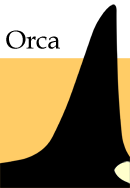
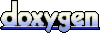 1.4.5
1.4.5