INTRODUCTION
Overview
Download and Install
Quick Start
Documentation
Publications
NONFRAMEWORK CODE
Driver Interfaces
Drivers
Libraries
Utilities
FRAMEWORK CODE
Interfaces
Components
Libraries
Utilities
Full Software Listings
DEVELOPER
Tutorials
Examples
Dev Guide
Dashboard
PEOPLE
Contributors
Users
Project
Download
Mailing lists
Installing Orca on Fedora Core Linux
- Note:
- Updated for 2.0.0-rc2 distribution.
These are some instructions for installing Orca 2 on Fedora Core. They are known to work with Fedora Core 4; later systems may be slightly different. See Download and Install Orca for general guidelines.
Assumptions
It is assumed that you know what an RPM is, what GCC is, and also what CMake is.
It is assumed that you have done an "everything" install of Fedora Core 4. If you have not done this, you need the following packages to be installed:
- db4-4.3.27
- expat-1.95.8
- openssl-0.9.7f
- bzip2-libs-1.0.2
- readline-5.0
- ncurses-5.4
- libgcc-4.0.1
- libstdc++-4.0.1
- openssl-devel-0.9.7f
- db4-utils-4.3.27
- doxygen-1.4.4
If these are not installed, they can be installed using yum or apt-get (for example to install expat you would something like "yum install expat").
It is also assumed that you have root access to the machine you are working on. With a little bit of thought, these rules can be adapted to a single non-root user (basically just adjusting the path). In the following we use "su" but those whose systems support it and have set it up should consider using the safer "sudo".
Installing CMake
CMake can be downloaded from Kitware.
Note: You must download version 2.4.2 or above.
CMake does not compile; it is distributed as a tar file plus a README.
The easiest way to unpack it and install it as root is to untar the file:
% su root % tar xvfz /path/to/cmake-[VERSION]-x86-linux.tar.gz % cd /usr/local % tar xvf /path/to/cmake-[VERSION]-x86-linux-files.tar
You could also choose another directory instead of /usr/local
Downloading Ice
Minimum version required 3.1.0 (latest tested: 3.2.0).
ICE theoretically could be installed from the RPMs available on their web site. However, those RPMs are compiled against GCC 3, which does not play well with ORCA 2, so you have to compile it yourself.
It can be downloaded from ZeroC. You want the source distribution. Once downloaded, it can be untarred.
% su root % tar xvfz Ice-[VERSION].tar.gz
Then provided the packages above have been installed correctly, it should be a matter of doing:
% cd Ice-[VERSION] % make % make install % make test
Optional - Compiling Qt 4
There are no standard packages for it at the time of writing. However, some of the ORCA 2 tools (such as gorca and orcaguilocal) use Qt 4. Therefore you must compile it yourself from the source. As it happens this is not too difficult. As usual, download and untar it and then to install:
% cd qt-x11-opensource-src-4.1.0 % ./configure % gmake (the above step may take a while ... perhaps 30 minutes, depending on your machine) % su root % make install
Setting up paths and libpaths
To use these newly installed pieces of software to build Orca 2 minor modifications must also be made to .bash_profile to add the paths to these new tools.
The following lines should be added to ~/.bash_profile to add /usr/local (where CMake is installed) and /opt/Ice-3.0.0 (where Ice is installed) to the path and library. If you use a different shell, such as tcsh, then the arrangements are slightly different (use "setenv" instead of "export" and omit the "=").
export ICE_HOME=/opt/Ice-3.0.0
export QT_HOME=/usr/local/Trolltech/Qt-4.1.0
export PATH=${ICE_HOME}/bin:${QT_HOME}/bin:/usr/local/bin:$PATH
export LD_LIBRARY_PATH=${ICE_HOME}/lib:${QT_HOME}/lib:/usr/local/lib
After making these changes, you should either log out then log in again for a "totally clean" installation, or at least do
% . ~/.bash_profile
in the shell you will be compiling Orca 2 in.
Getting Orca 2
Download and Install Orca has general guidelines for downloading Orca 2. Follow the instructions there to download the source as a tar file or through SVN. In either case, the process once it is downloaded is essentially the same:
% cd orca % cmake .
(At this point you may wish to confirm by looking at output that Ice and Qt are correctly detected).
% make % su root % make install
Adding Orca to your path
Again, minor modifications need to be made to your ~/.bash_profile file. The new section should look like this:
export ICE_HOME=/opt/Ice-[VERSION]
export QT_HOME=/usr/local/Trolltech/Qt-[VERSION]
export ORCA_HOME=/opt/orca-[VERSION]
export PATH=${ICE_HOME}/bin:${QT_HOME}/bin:${ORCA_HOME}/bin:/usr/local/bin:$PATH
export LD_LIBRARY_PATH=${ICE_HOME}/lib:${QT_HOME}/lib:${ORCA_HOME}/lib:/usr/local/lib
Testing
You can now follow Quick-Start Guide to check that your installlation works correctly.
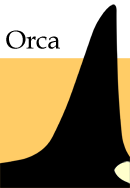
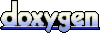 1.4.5
1.4.5