INTRODUCTION
Overview
Download and Install
Quick Start
Documentation
Publications
NONFRAMEWORK CODE
Driver Interfaces
Drivers
Libraries
Utilities
FRAMEWORK CODE
Interfaces
Components
Libraries
Utilities
Full Software Listings
DEVELOPER
Tutorials
Examples
Dev Guide
Dashboard
PEOPLE
Contributors
Users
Project
Download
Mailing lists
Starting Your Own Orca Project
- Note:
- Reviewed for release 2.10.0.
A common situation is that you want to work on a component outsided of the Orca source tree. This can happen if you want to experiment without the need to keep the code clean and documented (a requirement for Orca SourceForge repository) or you want to work on a closed-source component. In this case you should download and install the main Orca distribution and then setup a parallel workspace for your own project.
Creating a Satelite Project
To help you start quickly we provide a template project which uses CMake, mirrors the setup of the Orca repository and is already set up to find Ice and the Orca installation, etc. You can of course set up a project in any way you like, however you might find this template useful. (We use the export command instead checkout, to avoid manually removing the .svn directories).
$ svn export https://orca-robotics.svn.sf.net/svnroot/orca-robotics/empty/trunk empty-export
We'll walk through the steps of customizing the empty project into a project called 'tractor'.
- Rename the directory 'empty-export' to 'tractor'
- Edit the top level CMakeLists.txt file so it looks like this:
PROJECT( tractor ) SET( GBX_PROJECT_VERSION 0.0.1 CACHE STRING "Version of 'Empty' distribution" ) SET( PROJECT_INTERFACE_LIB TractorInterfaces )
- Rename interface subdirectories named after the project main namespace:
$ mv src/interfaces/slice/empty src/interfaces/slice/tractor $ mv src/interfaces/cpp/empty src/interfaces/cpp/tractor $ mv src/interfaces/cpp/emptyifacestring src/interfaces/cpp/tractorifacestring $ mv src/interfaces/cpp/emptyifaceinit src/interfaces/cpp/tractorifaceinit
- Edit the corresponding CMakeLists.txt files (e.g.
src/interfaces/slice/CMakeLists.txt), change the argument of SUBDIRS() command from 'empty' to 'tractor'. - Rename the module name in the sample interface .ice file
src/interfaces/slice/tractor/someinterface.iceso that the include line looks like this:#ifndef TRACTOR_SOME_INTERFACE_ICE #define TRACTOR_SOME_INTERFACE_ICE #include <orca/orca.ice> module tractor { - Edit the source file of the sample component
src/components/somecomponent/main.cppso that the include line looks like this:#include <tractor/someinterface.h> ... tractor::SomeDataPtr someData = new tractor::SomeData; ... tractor::SomeClassDataPtr someCData = new tractor::SomeClassData;
- Edit the source file of the sample utility
src/utils/someutil/main.cppso that the include line looks like this:#include <tractor/someinterface.h> ... tractor::SomeDataPtr someData = new tractor::SomeData; ... tractor::SomeClassDataPtr someCData = new tractor::SomeClassData;
- If you're going to use revision control system (e.g. SVN, CVS), it's a good idea to commit your project to your own repository at this point. All the current files are "raw" files which need to be added to CVS. If you commit later and used an in-source build, raw and generated files will be mixed.
- Run cmake and compile.
This enough to get you started. Now you can start writing code: add your own components, libraries, and interfaces.
Tips for Maintaining a Satelite Project
- Versions tags
If this is an internal project, then you probably don't bother realeasing distributions. It's still useful to have a history of working code. It's easy to add a tag when Orca version changes and you made sure that your project compiles with the new version.
In SVN you do it like this, assuming Orca version 2.12.0. URL is the URL to your repository, not Orca's. You can get it easily by typing 'svn info' at the top level of the local copy.
$ svn copy [URL]/tractor/trunk [URL]/tractor/tags/orca-2.12.0 -m "Works with orca release 2.12.0"
(Here's how we used to do the same thing in CVS.)
$ cvs tag -f orca-2.12.0
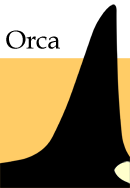
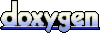 1.4.5
1.4.5